As a blogger or marketer, your goal is probably to attract the maximum traffic to your site.
Facebook and Twitter are certainly the two largest social networks, Pinterest can also bring lots of traffic to blogs.
If your articles contain images or graphics, that social networks can help you generate even more visitors easily by installing this button.
Add Pinterest "Pin It" button to WordPress
1. Insert the Pin It button in your wordpress :
The first thing to do is paste the code below into the single.php file or where you want the button "Pin It" appears.
2. Add the JavaScript code :
Use a wordpress plugin to add the "Pin It" Button
You can use the plugin Pinterest "Pin It" button, if you want to add Pinterest "Pin" Button to wordpress simply without touching the code of your theme in 2 minutes. 
This plugin allows visitors to choose the image to pin on your wordpress or using the first image in your article by default.
You have added Pinterest "Pin it" Button on your wordpress blog? it brings you traffic? leave us your comments on the subject. You can also share the article with your friends.
Related :
How To Add Pinterest "Pin It" button to WordPress
 Reviewed by Nicole
on
May 17, 2015
Rating:
Reviewed by Nicole
on
May 17, 2015
Rating:
 Reviewed by Nicole
on
May 17, 2015
Rating:
Reviewed by Nicole
on
May 17, 2015
Rating:
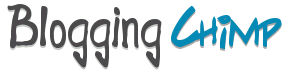







No comments: